Private Cloud
- Application Development Services
- Quick Start
- API Gateway
- API Request
- Best Practice
- API List
- Basic API
- IoT Core
- Device Management
- Query Devices in Space
- Get Status Reporting Log
- Get Update Progress
- Query Device Details in Bulk
- Delete Device
- Get Update Information
- Query Device Details
- Confirm Start of Update
- Get Device State
- Get Operation Log
- Modify Basic Properties
- Freeze/Unfreeze Device
- Transfer Device
- Restore Factory Defaults
- Query Pairing Result
- Device Control
- Device Group
- Device Management
- Message Gateway
- App Development
- Preparation
- Developer Guide for iOS
- Fast Integration with Cube App SDK for iOS
- Upgrade Guide
- Quick Start with Cube App SDK for iOS
- iOS App: Implement User Account Features
- User Account Management (iOS)
- Home Management
- Device Pairing (iOS)
- Bluetooth Devices
- Device Management
- Device Control
- Smart Scenes
- Common API Methods
- Integrate with Push Notifications
- Message Management
- Configure Widget Project
- Error Codes
- FAQ
- Extension SDK
- IPC SDK
- SDK Architecture
- Fast Integration with IPC SDK for iOS
- Quick Start with IPC SDK for iOS
- IPCs
- Device Pairing
- IPC Control (iOS)
- Live Video Streaming
- Playback of Video Stored on SD Card
- SD Card Management
- Audio and Video Features
- Low Power Doorbell
- PTZ Control
- Doorbell Call Service
- Cloud Storage
- Cloud Storage Debugging Tool
- Detection Alerts
- Encrypted Images
- Timeline View
- Offline Log
- Migrate IPC UI BizBundles
- P2P Capabilities
- IPC SDK Automated Test Tool
- IPC SDK Test Cases (Reference)
- FAQ
- Error Codes
- Sweeper SDK
- Smart Lock SDK
- IPC SDK
- What is UI BizBundle SDK for iOS?
- Preparation
- Integrate with Framework
- Home Management UI BizBundle
- Device Pairing UI BizBundle
- Scene UI BizBundle
- Multi-Control Linkage UI BizBundle
- Device Control UI BizBundle
- OTA UI BizBundle
- Group Management UI BizBundle
- Device Details UI BizBundle
- Panel Multilingual BizBundle
- IPC UI BizBundles
- Cloud Storage UI BizBundle
- FAQ UI BizBundle
- Message Center UI BizBundle
- Voice Skills Account Linking UI BizBundle
- Theme Color Configuration BizBundle
- Sharing UI BizBundle
- Changelog
- Developer Guide for Android
- Fast Integration with Cube App SDK for Android
- Upgrade Guide
- User Account Management
- Home Management
- Device Pairing (iOS)
- Bluetooth Devices
- Device Management
- Device Control
- Smart Scenes
- Common API Methods
- Integrate with Push Notifications
- Message Management
- Error Codes
- FAQ
- Extension SDK
- IPC SDK
- IPC SDK Architecture
- Fast Integration with IPC SDK for Android
- IPCs
- Device Pairing
- Live Video Streaming
- SD Card-Stored Video Playback
- SD Card Management
- Audio and Video Features
- Cloud Storage
- Cloud Storage Debugging Tool
- Alert List
- Video Alerts
- Low Power Doorbell
- Encrypted Images
- Timeline View
- P2P Capabilities
- IPC SDK Automated Test Tool
- IPC SDK Test Cases (Reference)
- Error Codes
- SDK Log
- Changelog
- Sweeper SDK
- Smart Lock SDK
- IPC SDK
- What is UI BizBundle SDK for iOS?
- Preparation
- Integrate with Framework
- Home Management UI BizBundle
- Device Pairing UI BizBundle
- Generic Pairing BizBundle
- Device Control UI BizBundle
- Multi-Control Linkage UI BizBundle
- Scene UI BizBundle
- Group Management UI BizBundle
- Device Details UI BizBundle
- OTA UI BizBundle
- IPC UI BizBundles
- Cloud Storage UI BizBundle
- Message Center UI BizBundle
- FAQ UI BizBundle
- Maps Service UI BizBundle
- Voice Skills Account Linking UI BizBundle
- Panel Multilingual BizBundle
- Theme Color Configuration BizBundle
- Sharing UI BizBundle
- FAQ
- Changelog
Get Push Messages by Pulsar (C# SDK)
Last Updated on: 2024-09-10 07:19:13
A cloud project provides the message subscription feature. If the device status in the project changes, such as registration, data reporting, and offline events, Message Service is used to actively push event data to external partners with Pulsar. This helps to implement real-time and persistent messages.
Prerequisites
- You have created a project. For more information about project creation, see Quick Start.
- You have installed the C# development tool Rider.
- You have installed the .NET IDE.
Procedure
Currently, Tuya Smart Message Service is customized and modified based on open source Pulsar. The Pulsar SDK for C# is provided. In this topic, the C# development tool Rider is used to receive messages.
Step 1: Download the demo source code
Click Pulsar SDK to download the package to the local computer and decompress the package.
Step 2: Open the source code project
-
Use Rider to open the source code project: Click New Solution to create a solution.
On the New Solution page, select Console Application, enter the solution name in the field of Solution name, selectC#for Language andnet5.0for Framework, and then click Create.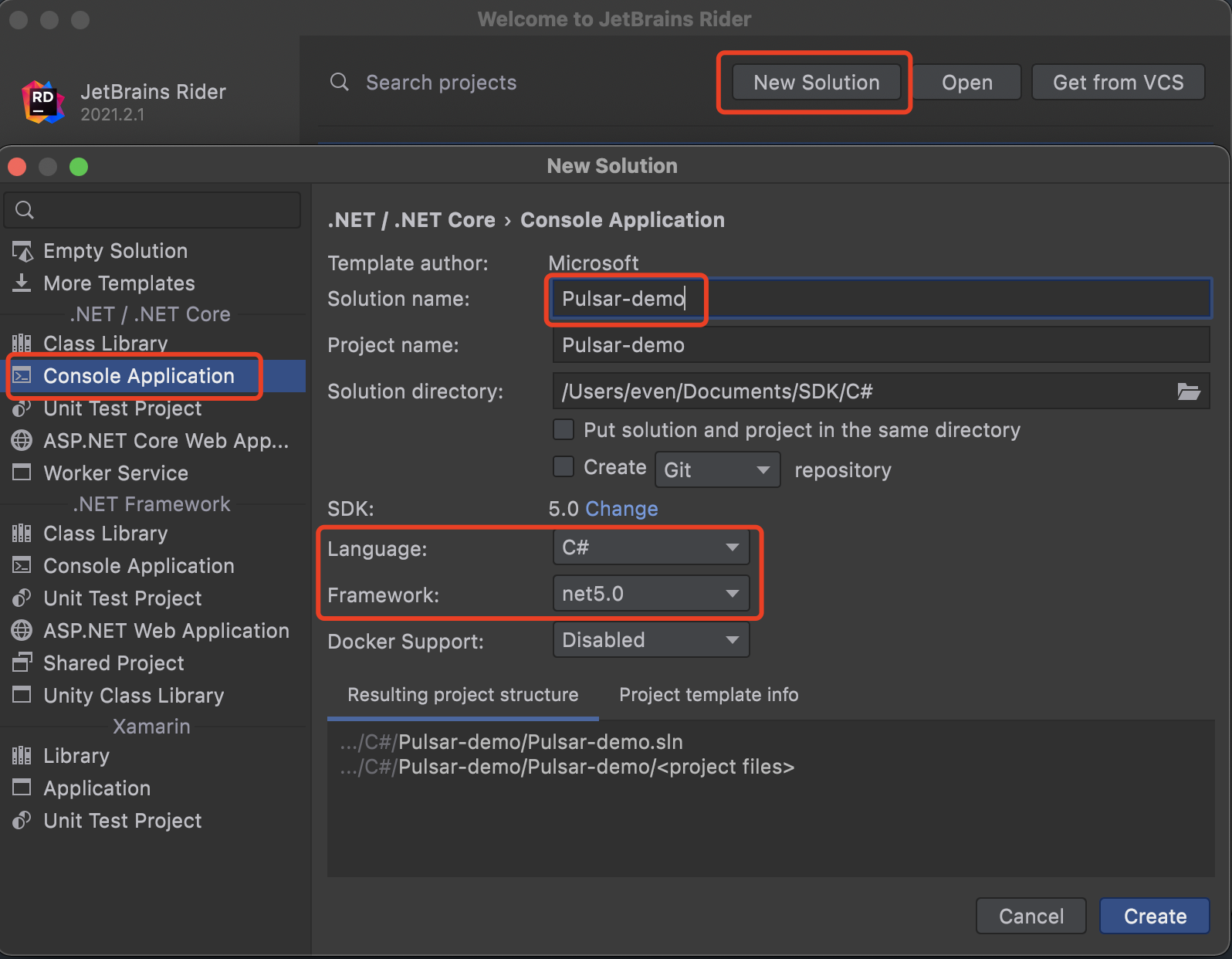
-
Copy the downloaded source code to the Program.cs file in the development project.
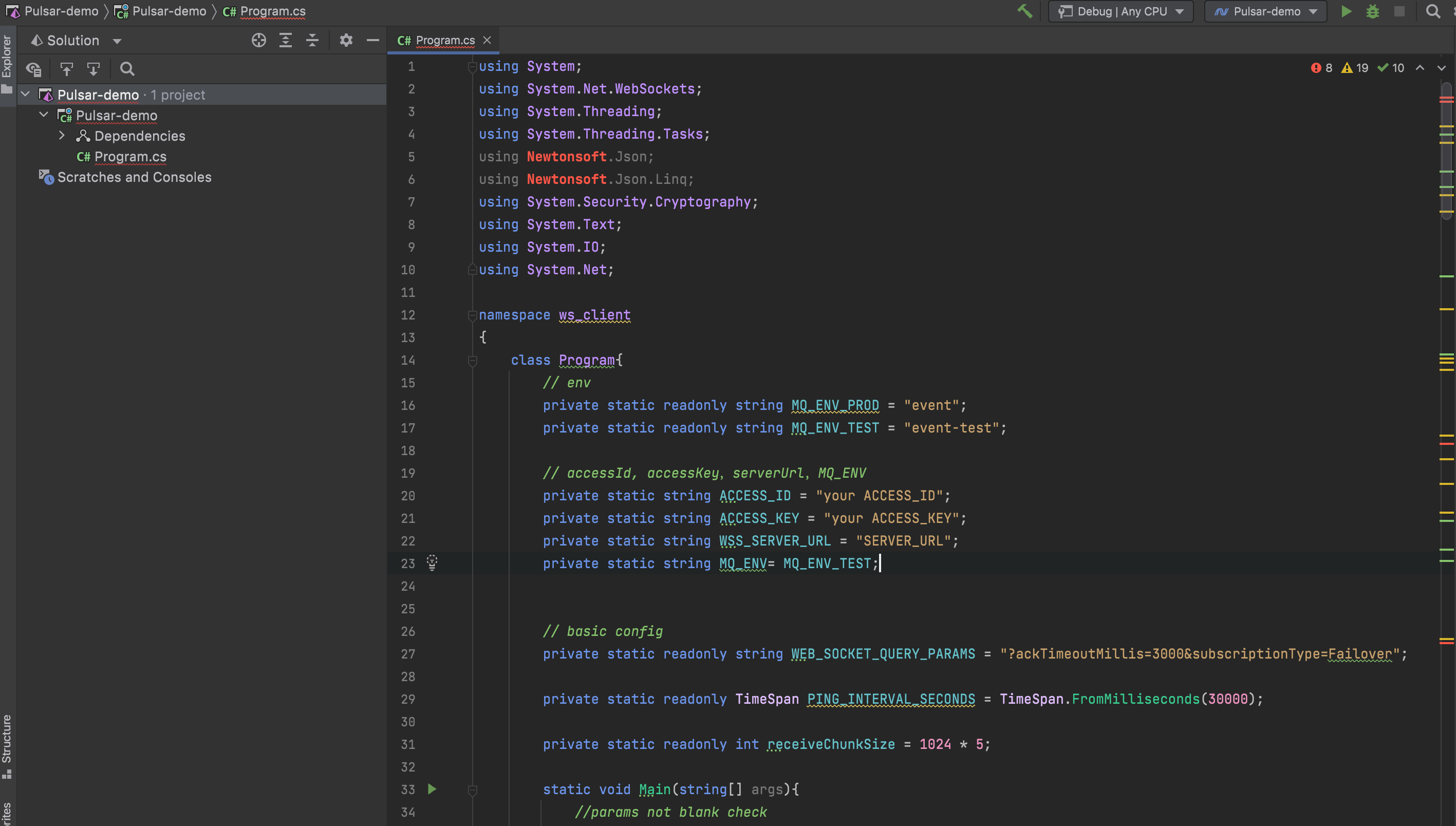
-
Add the dependency packages. The project requires the following dependency packages:
- System.Net.WebSockets Version=4.3.0
- Newtonsoft.Json Version=13.0.1
-
In the top navigation bar, choose Tools > NuGet > Manage NuGet Packages for Solution to open the NuGet manager.
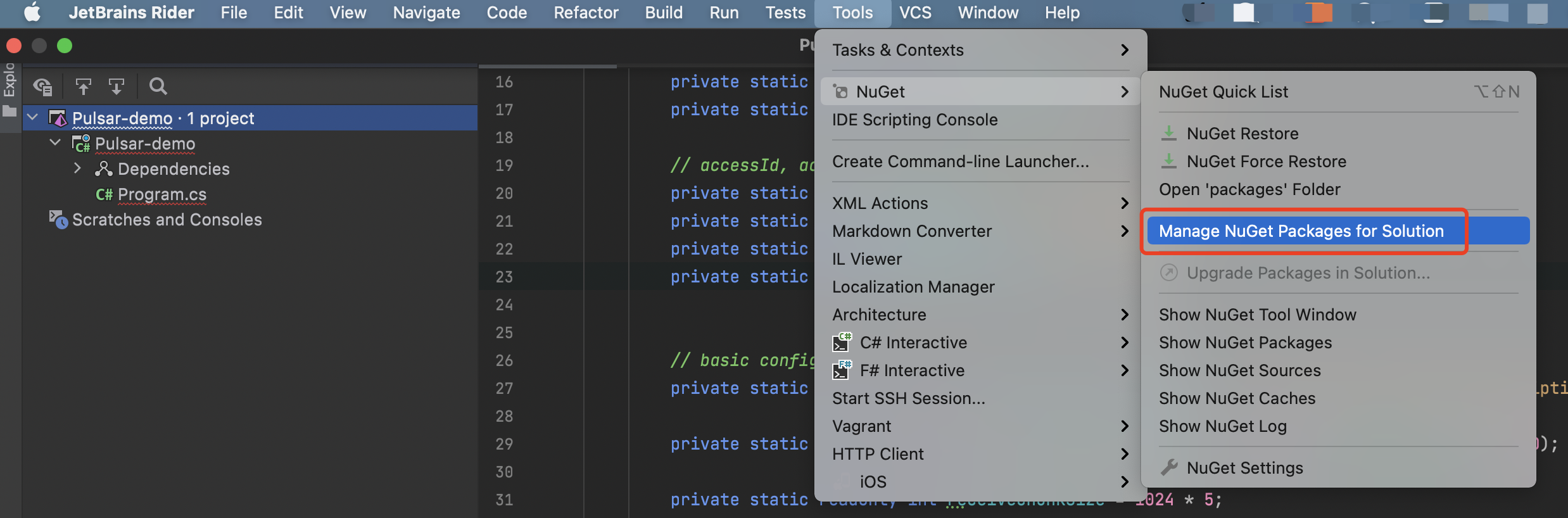
-
Enter the name of the package to be installed, select the desired one, select a version number from the drop-down list of Version, and click + to install it.
The following figure shows how to install Newtonsoft.Json.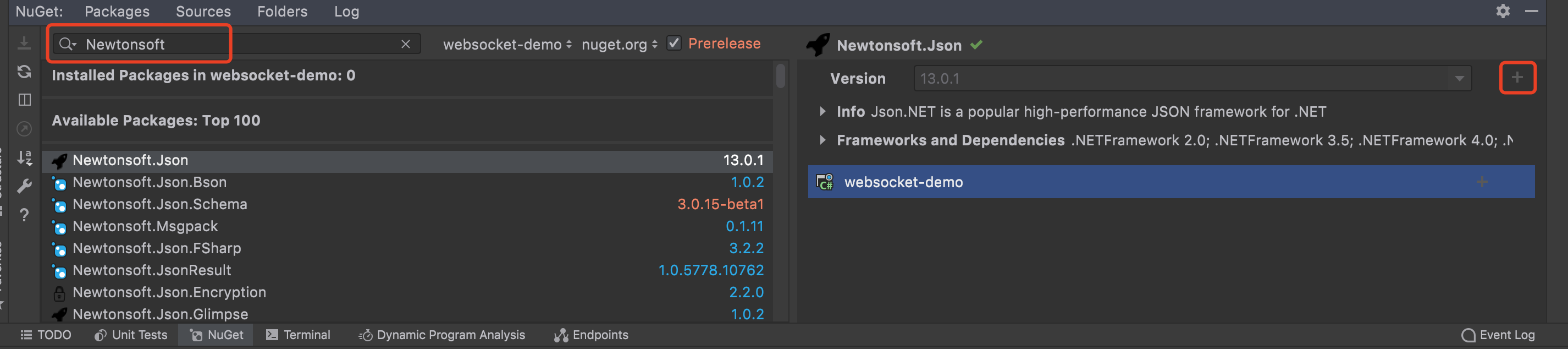
-
Click Install to confirm the installation.
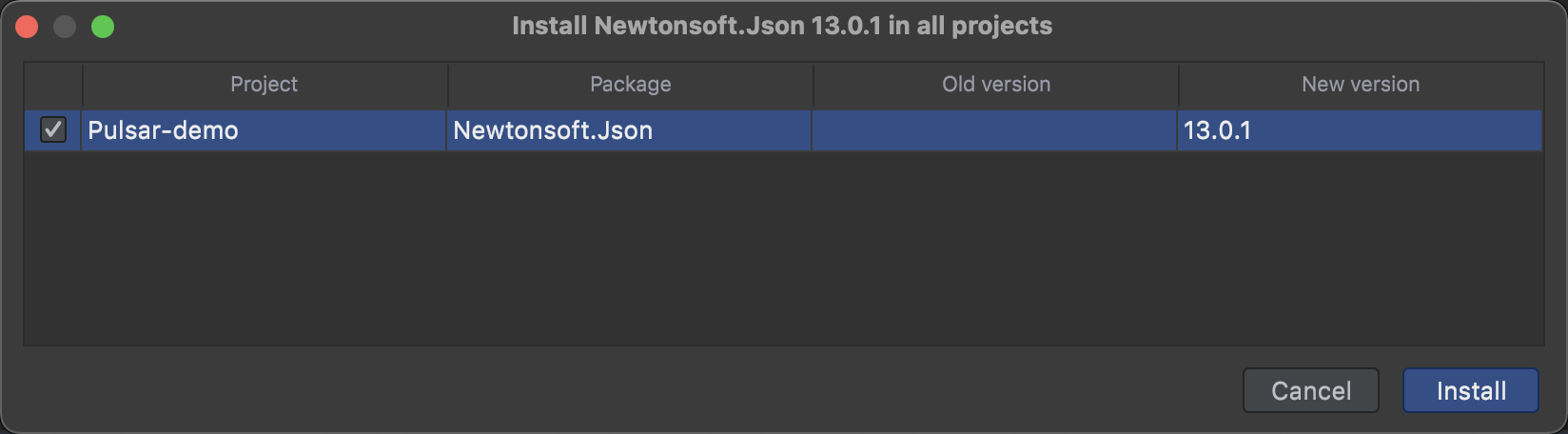
The following figure shows how to install System.Net.WebSockets:
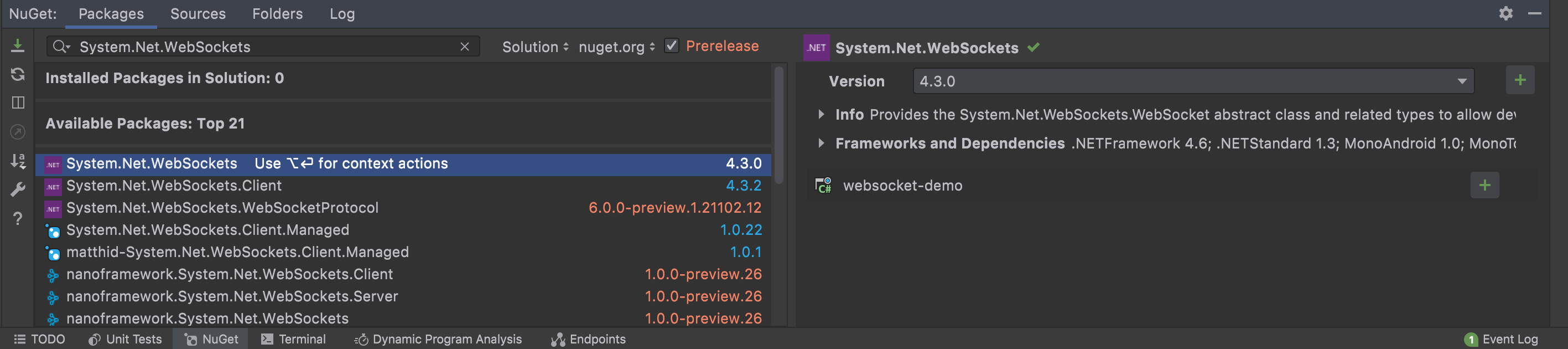
Step 3: Configure project parameters
Modify the parameters in the sample code Program.cs. This topic takes the test channel as an example.
// accessId, accessKey,serverUrl,MQ_ENV
private static string ACCESS_ID = "xt*****ff**n1****8ufo";
private static string ACCESS_KEY = "479bcb7345******582d9c******4ef7";
private static string WSS_SERVER_URL = "wss://mqe.tuyacn.com:8285/";
private static string MQ_ENV= MQ_ENV_TEST;The parameters are described as follows.
-
ACCESS_ID: Enter the value of Access ID in the Authorization Key section on the Tuya IoT Development Platform. -
ACCESS_KEY: Enter the value of Access Secret in the Authorization Key section on the Tuya IoT Development Platform. -
WSS_SERVER_URL: Be sure to use the URL of the specified domain name where the private cloud is deployed. -
MQ_ENV: the message subscription channel.-
MQ_ENV_PRODrepresents the production environment. -
MQ_ENV_TESTrepresents the test environment.
Note
In the
MQ_ENV, MQ_ENV_TEST represents the test environment and MQ_ENV_PROD represents the production environment.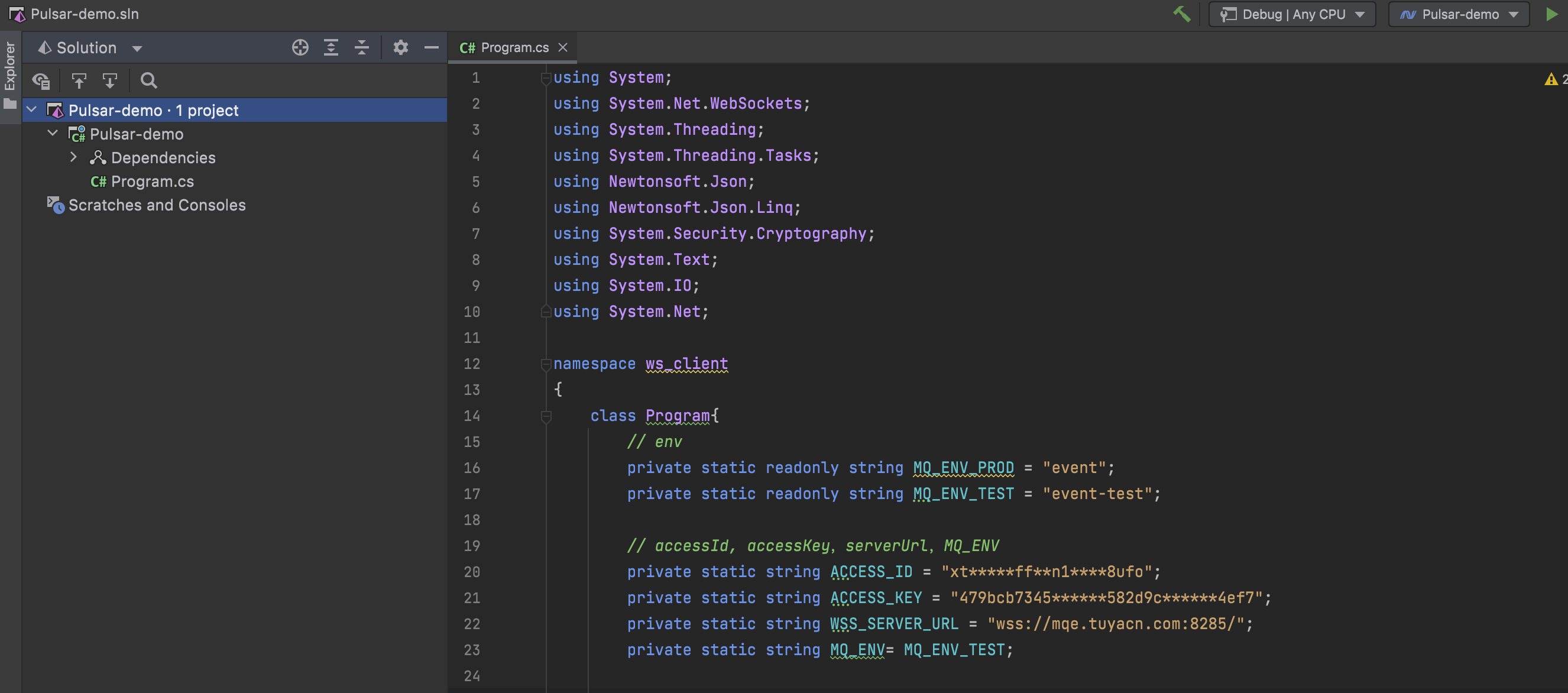
-
Step 4: Operate a device on the app and receive messages in the test environment
-
The messages reported by the test device will be sent through the test channel to accelerate debugging of device functions.
-
On the development tool Rider, right-click the Pulsar-demo project and select Run ‘Pulsar-demo’ to run it.
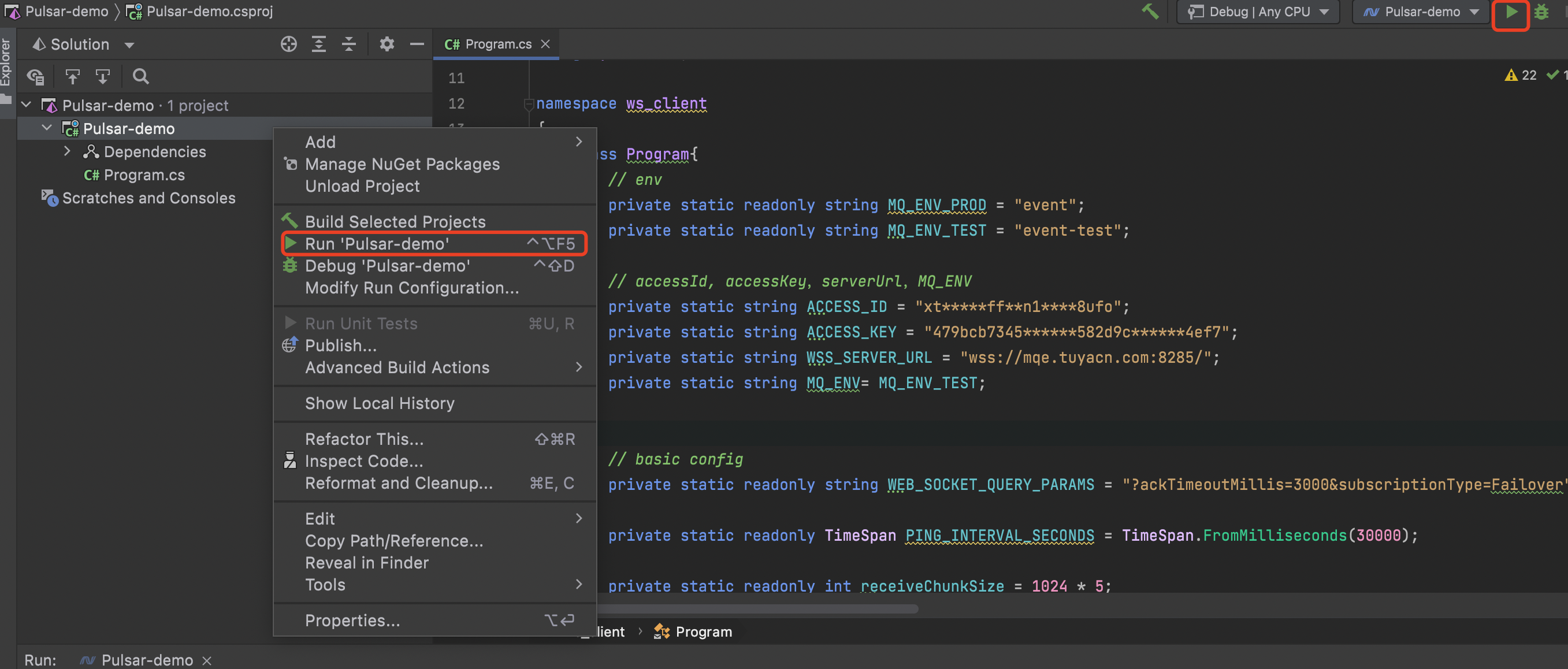
-
Control the device with a mobile app.
- Turn on the test light.
- Adjust the brightness of the light.
-
Automatically get the push messages on Rider.
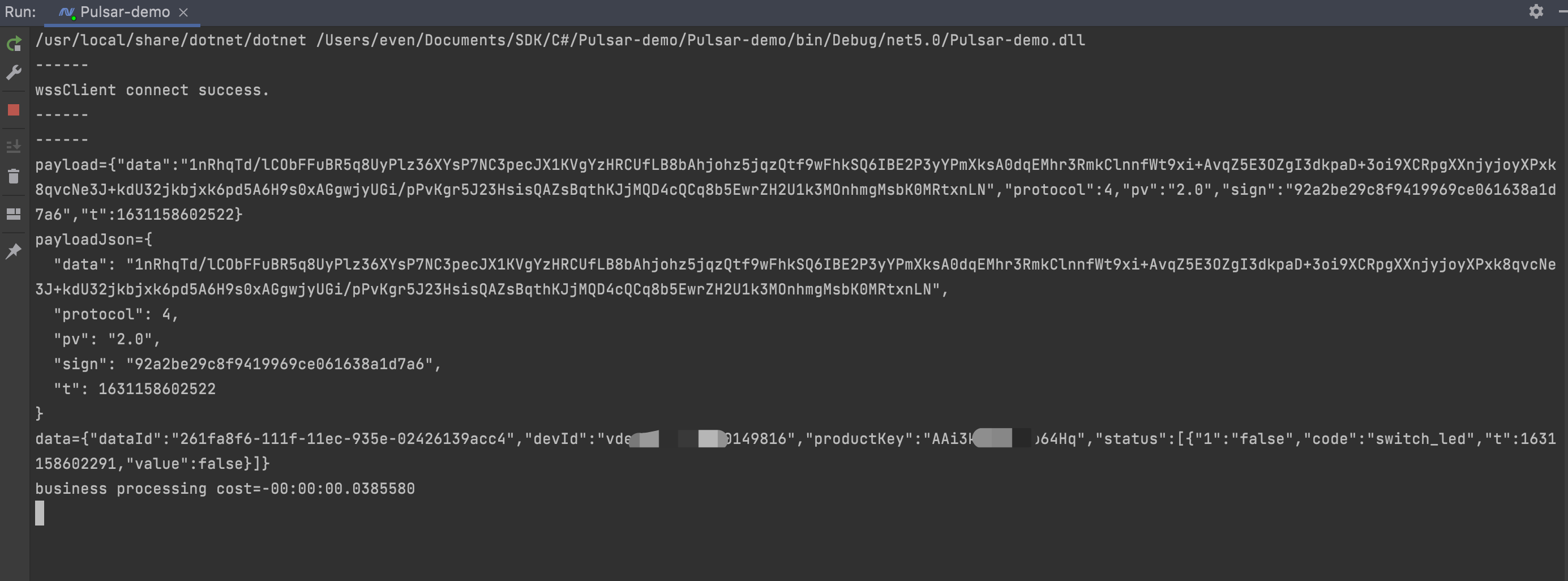
-
Display the data. For more information about field descriptions, see Message Types.
Parse push messages
Turn on the light
-
Received message
payload={"data":"uSqWibG1DRsqYj/EWW5xRP4NlAo948wkhatFSvvtl3lgYzHRCUfLB8bAhjohz5jqzQtf9wFhkSQ6IBE2P3yYPmXksA0dqEMhr3RmkClnnfWt9xi+AvqZ5E3OZgI3dkpaD+3oi9XCRpgXXnjyjoyXPxk8qvcNe3J+kdU32jkbjxlzxxG+g6m1fHPH7m4+OHuh8Q09f8Ff1CNONQFvMLfStqmh6zyXimOxTy0x9pIPxUPxHwhUndn4xepP09qbODn0","protocol":4,"pv":"2.0","sign":"16cc5405b1e843bdd6f25063fa8ce330","t":1631158677498} payloadJson={ "data": "uSqWibG1DRsqYj/EWW5xRP4NlAo948wkhatFSvvtl3lgYzHRCUfLB8bAhjohz5jqzQtf9wFhkSQ6IBE2P3yYPmXksA0dqEMhr3RmkClnnfWt9xi+AvqZ5E3OZgI3dkpaD+3oi9XCRpgXXnjyjoyXPxk8qvcNe3J+kdU32jkbjxlzxxG+g6m1fHPH7m4+OHuh8Q09f8Ff1CNONQFvMLfStqmh6zyXimOxTy0x9pIPxUPxHwhUndn4xepP09qbODn0", "protocol": 4, "pv": "2.0", "sign": "16cc5405b1e843bdd6f25063fa8ce330", "t": 1631158677498 } -
Parse payload data
data={"dataId":"52effb10-111f-11ec-935e-02426139acc4","devId":"vde*******70149816","productKey":"AAi******Tgmo64Hq","status":[{"1":"true","code":"switch_led","t":1631158677476,"value":true}]}Note
For more information about the payload data parsing method, see Data Signature. The payload decryption method DecryptByAes has been encapsulated in the SDK.
Adjust the brightness of the light
-
Received message
payload={"data":"vJuyzlQPkXrZn/9OSwTOP5bmlNruRVFOZoc1Zod3Ul9gYzHRCUfLB8bAhjohz5jqzQtf9wFhkSQ6IBE2P3yYPmXksA0dqEMhr3RmkClnnfWt9xi+AvqZ5E3OZgI3dkpaD+3oi9XCRpgXXnjyjoyXP4F82++oke4J6O8vAvLCpDxsOTqBLnuQXj9p+sknAK6Z1NAGbES2LQ4fDPlg/ZFqoccIX3s9PhIo9cPZSzctc9MrqoBg1e7jFRfIAiY3bPYx","protocol":4,"pv":"2.0","sign":"53b8014e0c2d445e8dca665a02236100","t":1631158740025} payloadJson={ "data": "vJuyzlQPkXrZn/9OSwTOP5bmlNruRVFOZoc1Zod3Ul9gYzHRCUfLB8bAhjohz5jqzQtf9wFhkSQ6IBE2P3yYPmXksA0dqEMhr3RmkClnnfWt9xi+AvqZ5E3OZgI3dkpaD+3oi9XCRpgXXnjyjoyXP4F82++oke4J6O8vAvLCpDxsOTqBLnuQXj9p+sknAK6Z1NaAGbES2LQ4fDPlg/ZFqoccIX3s9PhIo9cPZSzctc9MrqoBg1e7jFRfIAiY3bPYx", "protocol": 4, "pv": "2.0", "sign": "53b8014e0c2d445e8dca665a02236100", "t": 1631158740025 } -
Parse data
data={"dataId":"782ee45f-111f-11ec-935e-02426139acc4","devId":"vde*******70149816","productKey":"AAi******Tgmo64Hq","status":[{"3":"177","code":"bright_value","t":1631158739964,"value":177}]}