Private Cloud
- Application Development Services
- Quick Start
- API Gateway
- API Request
- Best Practice
- API List
- Basic API
- IoT Core
- Device Management
- Query Devices in Space
- Get Status Reporting Log
- Get Update Progress
- Query Device Details in Bulk
- Delete Device
- Get Update Information
- Query Device Details
- Confirm Start of Update
- Get Device State
- Get Operation Log
- Modify Basic Properties
- Freeze/Unfreeze Device
- Transfer Device
- Restore Factory Defaults
- Query Pairing Result
- Device Control
- Device Group
- Device Management
- Message Gateway
- App Development
- Preparation
- Developer Guide for iOS
- Fast Integration with Cube App SDK for iOS
- Upgrade Guide
- Quick Start with Cube App SDK for iOS
- iOS App: Implement User Account Features
- User Account Management (iOS)
- Home Management
- Device Pairing (iOS)
- Bluetooth Devices
- Device Management
- Device Control
- Smart Scenes
- Common API Methods
- Integrate with Push Notifications
- Message Management
- Configure Widget Project
- Error Codes
- FAQ
- Extension SDK
- IPC SDK
- SDK Architecture
- Fast Integration with IPC SDK for iOS
- Quick Start with IPC SDK for iOS
- IPCs
- Device Pairing
- IPC Control (iOS)
- Live Video Streaming
- Playback of Video Stored on SD Card
- SD Card Management
- Audio and Video Features
- Low Power Doorbell
- PTZ Control
- Doorbell Call Service
- Cloud Storage
- Cloud Storage Debugging Tool
- Detection Alerts
- Encrypted Images
- Timeline View
- Offline Log
- Migrate IPC UI BizBundles
- P2P Capabilities
- IPC SDK Automated Test Tool
- IPC SDK Test Cases (Reference)
- FAQ
- Error Codes
- Sweeper SDK
- Smart Lock SDK
- IPC SDK
- What is UI BizBundle SDK for iOS?
- Preparation
- Integrate with Framework
- Home Management UI BizBundle
- Device Pairing UI BizBundle
- Scene UI BizBundle
- Multi-Control Linkage UI BizBundle
- Device Control UI BizBundle
- OTA UI BizBundle
- Group Management UI BizBundle
- Device Details UI BizBundle
- Panel Multilingual BizBundle
- IPC UI BizBundles
- Cloud Storage UI BizBundle
- FAQ UI BizBundle
- Message Center UI BizBundle
- Voice Skills Account Linking UI BizBundle
- Theme Color Configuration BizBundle
- Sharing UI BizBundle
- Changelog
- Developer Guide for Android
- Fast Integration with Cube App SDK for Android
- Upgrade Guide
- User Account Management
- Home Management
- Device Pairing (iOS)
- Bluetooth Devices
- Device Management
- Device Control
- Smart Scenes
- Common API Methods
- Integrate with Push Notifications
- Message Management
- Error Codes
- FAQ
- Extension SDK
- IPC SDK
- IPC SDK Architecture
- Fast Integration with IPC SDK for Android
- IPCs
- Device Pairing
- Live Video Streaming
- SD Card-Stored Video Playback
- SD Card Management
- Audio and Video Features
- Cloud Storage
- Cloud Storage Debugging Tool
- Alert List
- Video Alerts
- Low Power Doorbell
- Encrypted Images
- Timeline View
- P2P Capabilities
- IPC SDK Automated Test Tool
- IPC SDK Test Cases (Reference)
- Error Codes
- SDK Log
- Changelog
- Sweeper SDK
- Smart Lock SDK
- IPC SDK
- What is UI BizBundle SDK for iOS?
- Preparation
- Integrate with Framework
- Home Management UI BizBundle
- Device Pairing UI BizBundle
- Generic Pairing BizBundle
- Device Control UI BizBundle
- Multi-Control Linkage UI BizBundle
- Scene UI BizBundle
- Group Management UI BizBundle
- Device Details UI BizBundle
- OTA UI BizBundle
- IPC UI BizBundles
- Cloud Storage UI BizBundle
- Message Center UI BizBundle
- FAQ UI BizBundle
- Maps Service UI BizBundle
- Voice Skills Account Linking UI BizBundle
- Panel Multilingual BizBundle
- Theme Color Configuration BizBundle
- Sharing UI BizBundle
- FAQ
- Changelog
Get Push Messages by Pulsar (Java SDK)
Last Updated on: 2024-09-10 07:19:13
A cloud project provides the message subscription feature. If the device status in the project changes, such as registration, data reporting, and offline events, Message Service is used to actively push event data to external partners with Pulsar. This helps to implement real-time and persistent messages.
Prerequisites
- You have created a project. For more information about project creation, see Quick Start.
Procedure
Currently, Tuya Smart Message Service is customized and modified based
on open source Pulsar. The Pulsar SDK for Java is provided.
In this topic, the Java development tool IntelliJ IDEA is used to receive messages.
Step 1: Download the demo source code
Visit the Pulsar SDK download page, click Code, download the package to the local computer, and then decompress the package.
Step 2: Set up the test environment
-
Use IntelliJ IDEA to open the source code project: Click Open to find the downloaded and decompressed file in the previous step.
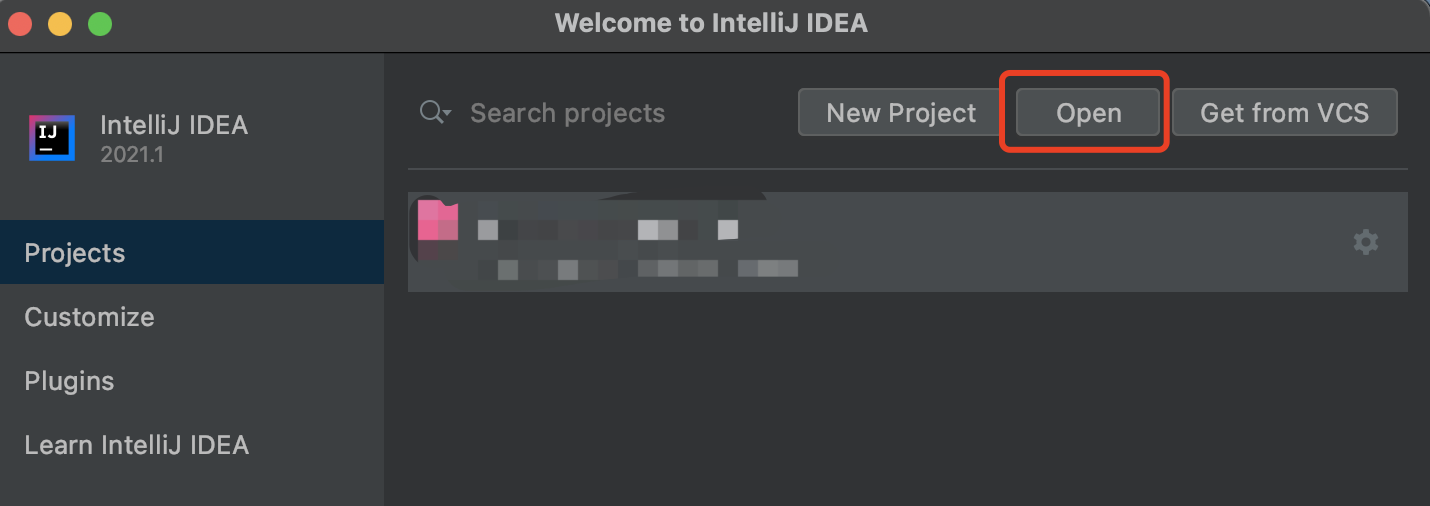
-
Modify parameters in
open-mq-sdk/src/main/java/com.tuya.open.sdk/mq/MqConsumer.java. Modify the Java project to a test environment.private MqEnv env = MqEnv.TEST;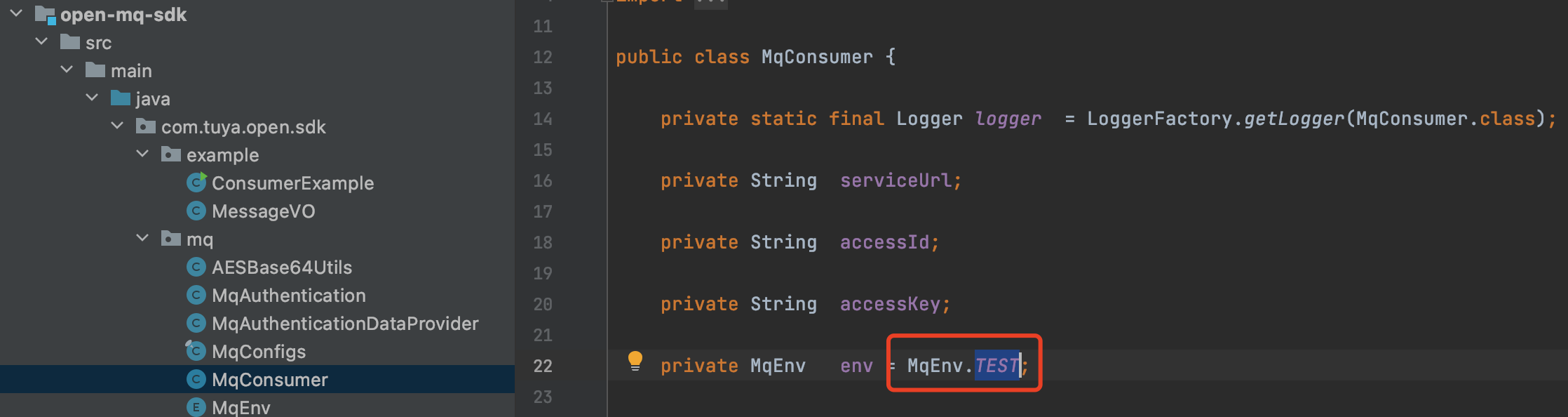
Note
MqEnv.TEST represents the test environment. MqEnv.PROD represents the production environment. For more information about the parameters, see mq/MqEnv.java.
Step 3: Configure project parameters
Modify parameters in open-mq-sdk/src/main/java/com.tuya.open.sdk/example/ConsumerExample.java.
String url = MqConfigs.CN_SERVER_URL;
String accessId = "xt*****ff**n1****8ufo";
String accessKey = "479bcb7345******582d9c******4ef7";The parameters are described as follows.
-
accessId: Enter the value of Access ID in the Authorization Key section on the Tuya IoT Development Platform. -
accessKey: Enter the value of Access Secret in the Authorization Key section on the Tuya IoT Development Platform. -
url: For more information about the parameters, see mq/MqConfigs.java. Be sure to use the URL of the specified domain name where the private cloud is deployed.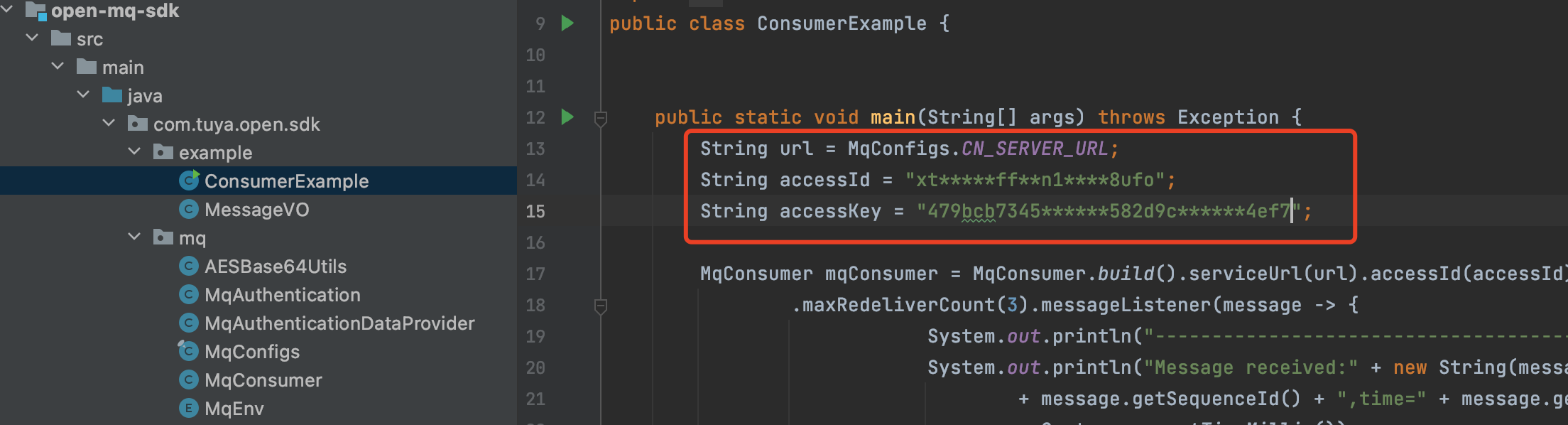
Parse push messages
Turn on the light
-
Received message
Message received: { "data": "mT9eqNz5MCgibKjEC+zsikNpoukkmad6K/uS18FozRETIriMEApJBXXm5o37QmMFzQtf9wFhkSQ6IBE2P3yYPrgKoKYnbLa+mN1TUCda/JYJWG9dqUPOlAUjyey1/PKjWu8doYvgN8fCe0HIMZBTI1eVfe4RzVkEHvaaFLVF+lpfqGdvTWhlLNbh6092SG9MsR8Aq2sXHt2naIfIT36xYU9xPHy0C65K3HDuQgwi69fRWhXdA1LWvsKPavTOappD", "protocol": 4, "pv": "2.0", "sign": "d6be290bd0ffa196c313ecd315e6ff72", "t": 1622701486365 }, seq = 0, time = 1622701486373, consumed time = 1622701486652The following parameters are concatenated:
seq: the sequence ID of this message.-
time: the timestamp when the client published this message. -
consumed time: the timestamp when the system printed this message.
-
Parse the data
the real message data: { "dataId": "642769b3-c434-11eb-87b5-02425b0322e7", "devId": "vdevo162201920765824", "productKey": "atxdggtv9ddjt8xx", "status": [{ "code": "switch_led", "t": 1622701486258, "value": true, "20": "true" }] }Important
For more information about the data parsing method, see Data Signature. The data decryption method has been encapsulated in the SDK. For more information, see mq.AESBase64Utils.java.
Adjust the brightness of the light
-
Received message
Message received: { "data": "UoHAZ1lTSAZRr0HFrePEw/rsMDlKAOIDeSjFQbf35K4TIriMEApJBXXm5o37QmMFzQtf9wFhkSQ6IBE2P3yYPrgKoKYnbLa+mN1TUCda/JYJWG9dqUPOlAUjyey1/PKjWu8doYvgN8fCe0HIMZBTI1eVfe4RzVkEHvaaFLVF+loWkfytt13z5nHmD9EPdmOZOxGcbyvjGOOp9iQOA3Om2XPur4DMxX0M+V+fFkyD9OXFRR9d0DA6J4LHmvDBtfO3U4HBd5MyELCdYJR7B+jCuVAcflFEGZKfv+5vINIuDZu0q1Ono+G6AcEyfmhIjrrY8EpmfMW/mWvfgGAreIOThH5WroVQpgbzIDgcGsXAsW1zzZYe27YlWKXleLLBEBcQx6Y2gSutLqfsu0MA59GNtg==", "protocol": 4, "pv": "2.0", "sign": "f055d71c2caae3549a53adddde16aaec", "t": 1622701494099 }, seq = 1, time = 1622701494099, consumed time = 1622701494059 -
Parse the data
the real message data: { "dataId": "68ce83d2-c434-11eb-87b5-02425b0322e7", "devId": "vdevo162201920765824", "productKey": "atxdggtv9ddjt8xx", "status": [{ "code": "control_data", "t": 1622701494064, "28": "100b00193020800000000", "value": "{"bright":0, "change_mode":"gradient", "h":176, "s":403, "temperature":0, "v":520 }" }] }
FAQs
- Q: What is the application scenario of message
subscription?
A: When the device status changes, Tuya sends a notification of the change. You can timely get, analyze, or store device messages. - Q: Can I forward and receive specific types of
messages?
A: After the message subscription is enabled, you will receive all types of messages. - Q: Why cannot I receive device information?
A: Perform the following troubleshooting steps:- Check whether the message subscription is enabled.
- Check the environment configuration of the Pulsar client.
- Check whether the device is added to the test device and whether Pulsar runs in the production environment.